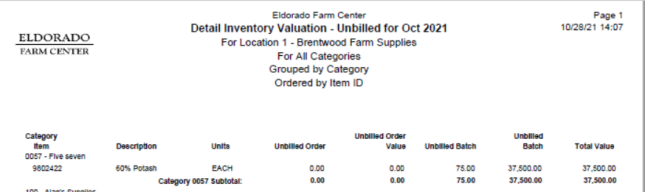Inventory Valuation Unbilled
Inventory Valuation Unbilled
This report includes the unbilled quantity and related values for Unbilled Order and Unbilled Fertilizer Batch transactions. No In Transit information is included in this new report providing users a true account for quantity and values for the Unbilled Orders and Unbilled Fertilizer transactions,
| Access |
| Grant permission to User Profiles in Access User Profiles > select a User Profile > Menu Security > Reports > Main Menu > Accounting. |
| Grant permission to the individual report> Accounting > Inventory Valuation Unbilled. |
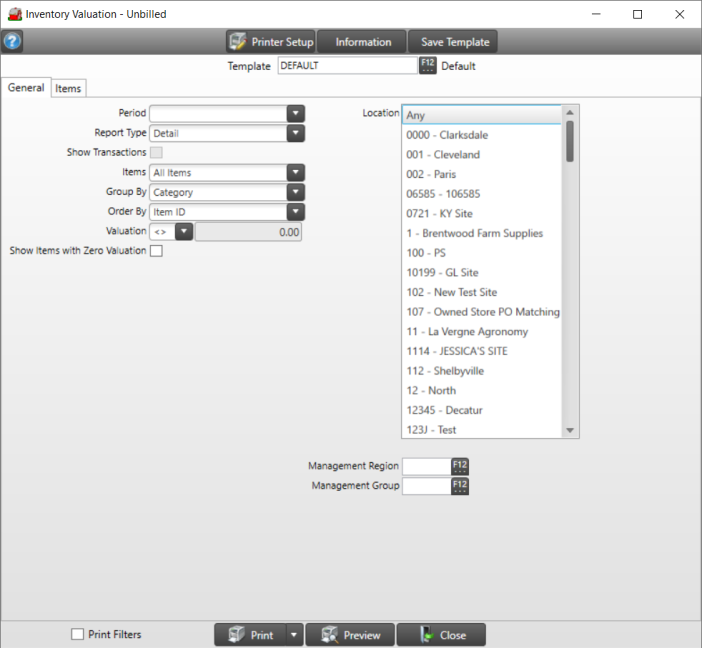
Create Your Report
Select a Period using the available drop down list.
Choose a Report Type of Detail or Summary. Be aware that selecting a Detail report, transaction detail will print only when the Current Period is selected.
Show Transactions will include item cost, on hand quantity, on hand quantity value and total value for both the Summary and Detail Report Types.
For Items, use the drop down list in to choose
- All Items
- Excluded Clearance Items
- Only Clearance Items
In the Group By field, the information on the report can be organized by
|
|
|
|
|
Choose an Operator in Valuation indicating that the Amount of unbilled valuation entered will be
- less than or equal to
- greater than or equal to
- not equal to
- greater than
- less than
Click Show Items with Zero Valuation to include Items with zero valuation.
In the Location field, select Any, one or multiple Locations.
Filter the report results by adding a Management Region or Management Group by entering the ID or use F12 to search.
Learn more about applying an Item filter here.
Choose Print Filters to include a page that lists the fields and selections chosen during report creation. This information can be used to create a report template. Learn more in Reports FAQ.Select Preview to view the report on-screen.
Select the drop down list to select Print to send the report directly to the default printer or Export to Excel, to create an .xls file, Export to PDF to create a PDF version of the report which opens a prompt to select the locations the PDF file will be saved or Export Raw Data.
Understanding Your Report
The Summary version of the report includes
|
|
|
|
|
|
A sample of the Detail Inventory Valuation Unbilled includes Item ID and description, the Stocking Units of Measure, Unbilled Order quantity and Value and Unbilled Batch quantity and Value.